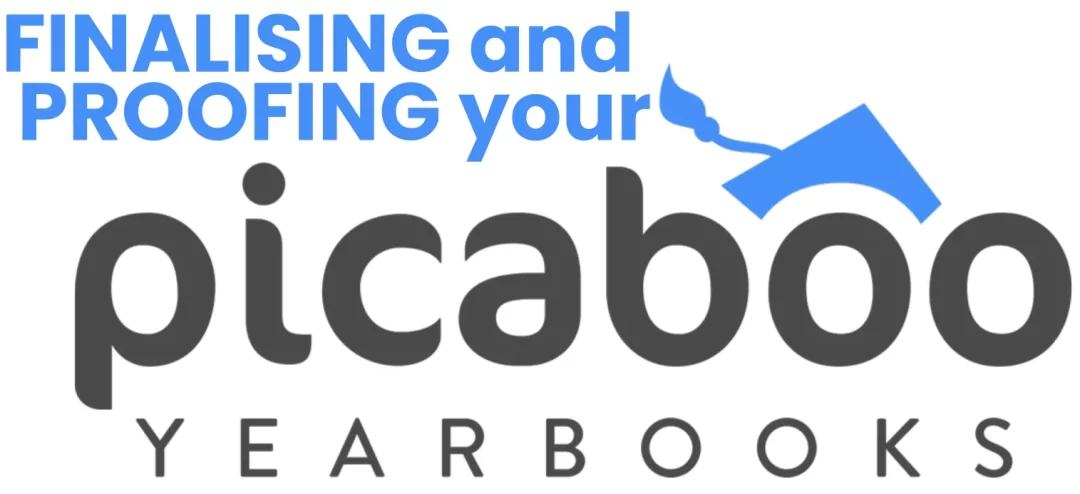How to Lock Your Yearbook in Picaboo When You’re Finished
After weeks (or even months!) of designing, editing, proofreading, and perfecting your school yearbook, you’re finally ready to submit it. But before you do, there’s one final and very important step to ensure everything is ready to go — locking your yearbook in PICABOO.
Locking your yearbook tells PICABOO that you’re finished with all your edits and that the book is ready for printing. Once it’s locked, no more changes can be made, so it’s important to double-check everything first!
Here’s a step-by-step guide to help you lock your yearbook in PICABOO:
✅ Step 1: Do a Final Proof
Before you lock the book, make sure you’ve:
-
Reviewed all pages for spelling and grammar errors.
-
Checked that names are correct and in the right places.
-
Ensured photos are clear and correctly cropped.
-
Verified that dates, titles, and headlines are accurate.
-
Made sure nothing is missing (like final pages, signatures, or messages).
Tip: Use Picaboo’s “Preview Book” feature to flip through every page as a reader would.
✅ Step 2: Lock the Book
Once you’re 100% happy with your yearbook:
-
Log in to your Picaboo Yearbooks account.
-
Go to your Project Dashboard.
-
Click on the “Lock Book” button — usually found in the top right-hand corner of the project page.
-
A pop-up will appear asking you to confirm. It will also remind you that once locked, no more changes can be made.
-
If you’re absolutely sure, click “Yes, Lock My Book”.
Your book is now officially locked and ready for printing!
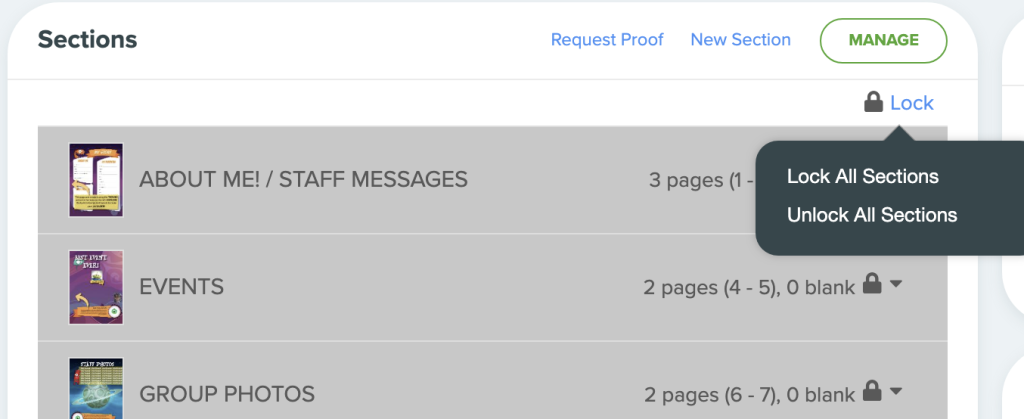
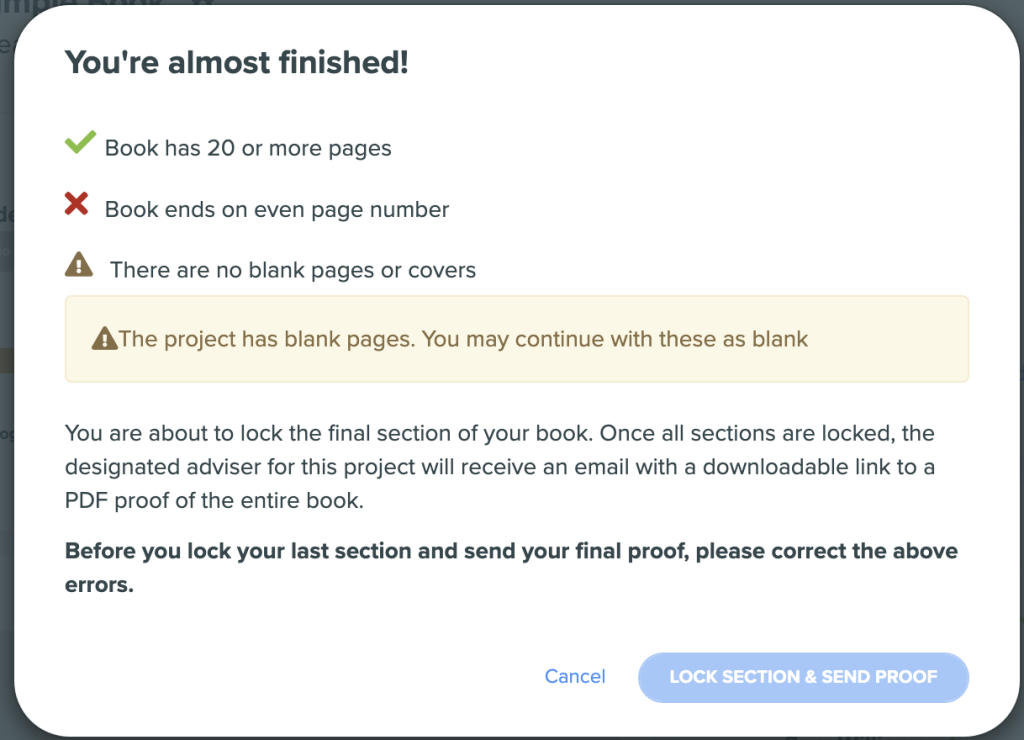
✅ What Happens After You Lock the Book?
-
ACADEMIC MEDIA will prepare your DIGITAL PROOF and send it to you for your final review.
-
Once you have reviewed the DIGITAL PROOF, simply let us know that you are good to go and we will LOCK your yearbook for pre-production.
-
If you need to make any changes after receving your DIGITAL PROOF, simply let us know and we will temporarily unlock the yearbook so you can make the relevant changes.
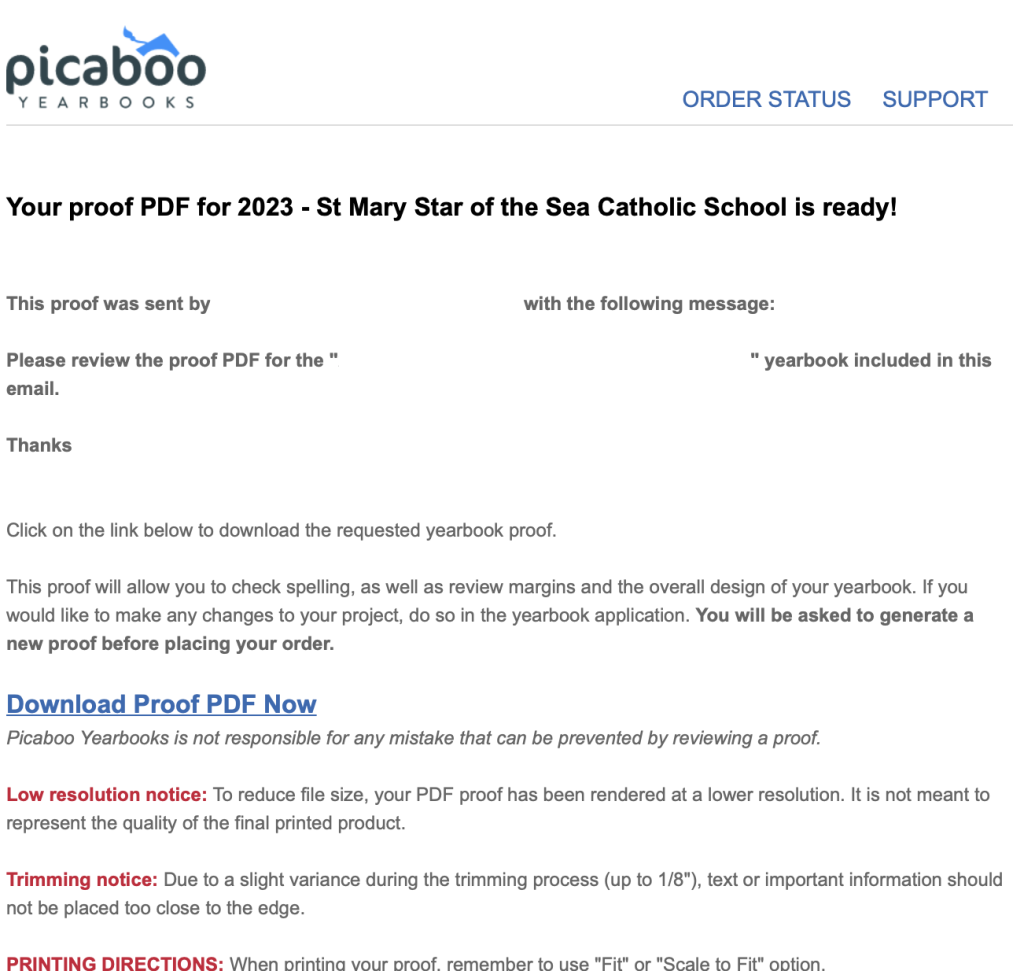
✅ What If You Made a Mistake After Locking?
Unfortunately, once the book is locked, it cannot be unlocked or edited. That’s why it’s crucial to proofread everything before locking. If you notice a serious issue, you’ll need to contact us at ACADEMIC MEDIA immediately — we may be able to fix the job if it hasn’t gone to print yet.
✅ Final Tip: Create a Checklist Before Locking
Here’s a quick checklist to tick off before you press that lock button:
-
All pages are complete and in order.
-
No typos or grammar mistakes.
-
All images and names are correct.
-
Cover and spine text are final.
-
Table of contents and page numbers are accurate.
-
Everyone involved has approved the final version.